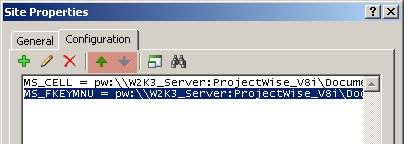The interface for creating and editing Managed Workspace Configuration blocks has been updated in ProjectWise V8i to provide the Administrator an interface very similar to a text editor. For anyone used to modifying their MicroStation workspace configuration files using Notepad or some other text editor, this will be a familiar interface. However, as you will see in our following examples, there are some limitations which prevent you from directly editing the configurations by keying in text, but these restrictions will also prevent syntax errors from being entered into your configurations.
Adding a Variable to a Configuration Block
- To add a variable to a configuration block, simply double-click an existing Configuration Block in the ProjectWise Administrator, or create a new one.
- Go to the Configuration tab and then create a new variable by selecting the + button and selecting the Add Variable command.
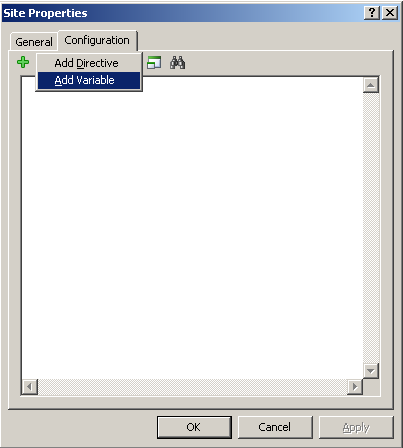
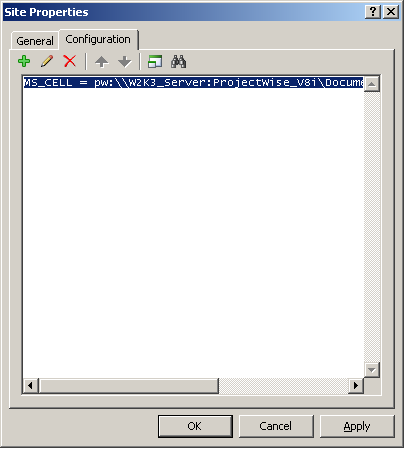
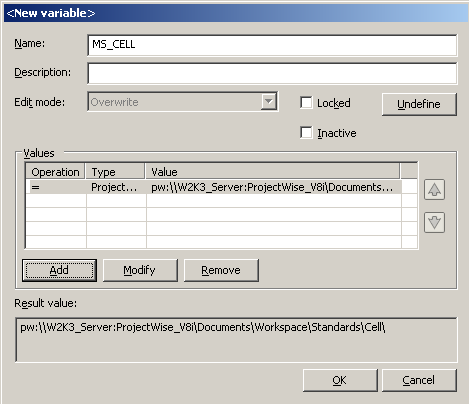
Editing a Variable
- You can edit a variable by selecting the line it appears in and pressing the pencil icon. Double-clicking on the line will also allow you to edit it.
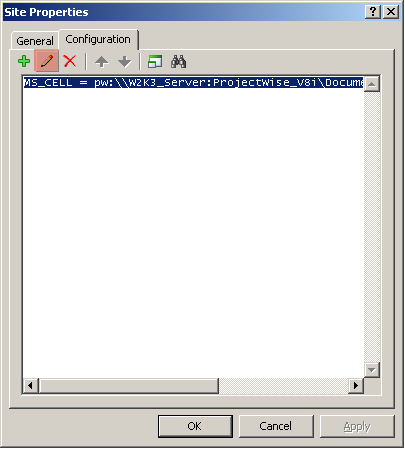
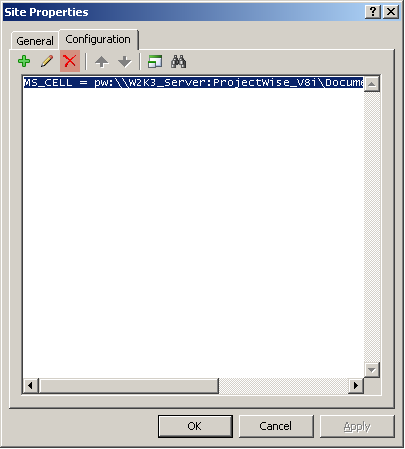
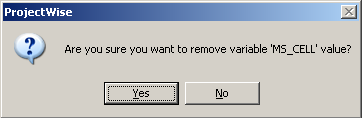
Deleting Variables
- Deleting variables from configuration blocks is simply a matter of selecting the line the variable appears in and then clicking on the delete icon as shown below, pressing the delete key on your keyboard.