Note: For the Design Compare Utility to work all the DGN files that are going to be compared must have saved views setup. If there are no saved view setup the utility does not know what area to compare and will give you an error message.
- Locate the Windows Server in which you installed the Bentley ProjectWise Publishing Server.
- Install the ProjectWise InterPlot Server.
- Browse to the location that you choose to install the ProjectWise InterPlot server at.
- Inside of the pwdiffwu directory locate the ‘setupDesignandCompareUtility.exe’
- Run the executable to install the Design Compare Utility.
- When asked to choose a Virtual Directory Alias choose PW-DCU (this will create a directory for IIS to use) and complete the install.
- Locate the C:\Program Files\Bentley\Design Compare Utility\ directory.
- Right Click the TMP folder in the Design Compare Utility directory and go to Properties.
- Inside of the Properties window go to the Security Tab and click Add.
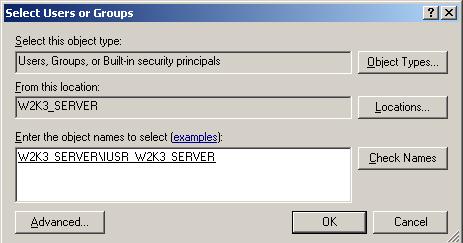
- Grant read/write rights to the IUSR_machinename for that directory (where machine name is the name given to the server).
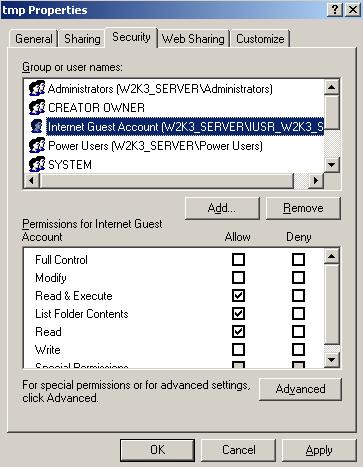
- Run a search to locate the PWLiteServlet.properties file.
- Open the PWLiteServlet.properties file up and locate the line “DigitalInterplot.installed=false” and change it so it says ‘true’.
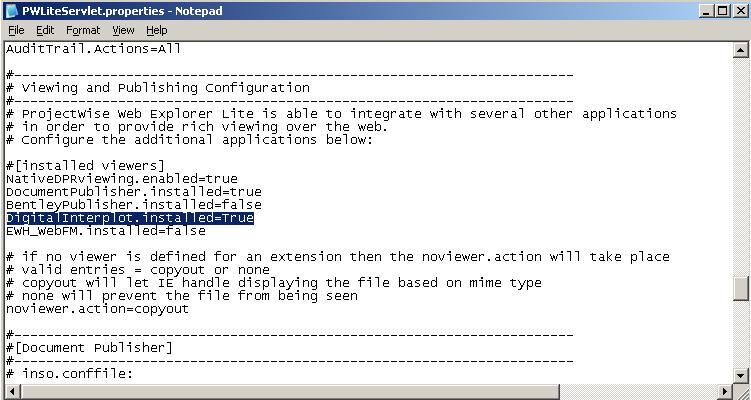
- Locate the line “di.url=http://servername/virtualdirectory”.
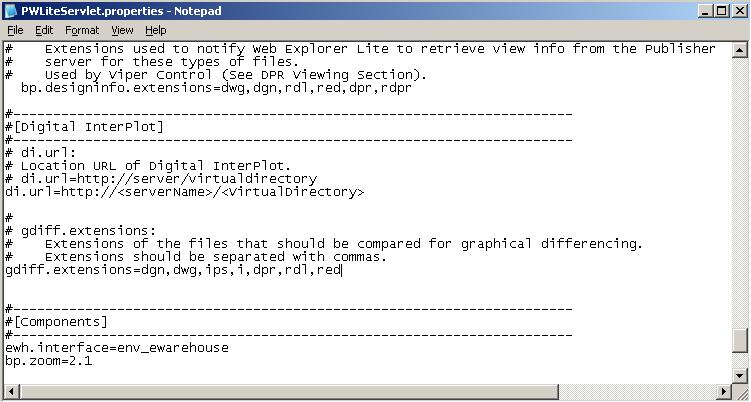
- Replace servername with the actual name of the server you are on.
- Replace virtualdirectory with PW-DCU.
- Locate the line “gdiff.extensions=dgn,dwg,ips,I,dpr” and make sure the extensions of the types of drawings you have are included.
If you wish to subscribe to our monthly Knowledge is Power Ezine, please send an email to: This email address is being protected from spambots. You need JavaScript enabled to view it.
.
