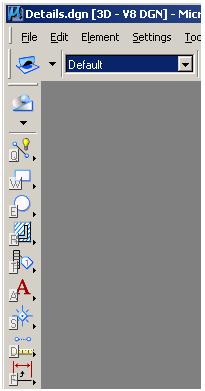The very first thing you will notice once MicroStation v8i launches is there is a major change to the Graphical User Interface (GUI). Bentley has implemented a new tool menu layout that looks similar to AutoCAD. Users who are familiar with AutoCAD may like the new layout; while others who have been using MicroStation over the last few versions may prefer the older layout. The steps outlined below will show you how to switch to the Task Navigation interface used by MicroStation XM.
Changing the MicroStation Layout to the XM version
1. Choose Workspace > Preferences.

2. In the Category list box on the left of the window that pops up, select Task Navigation.
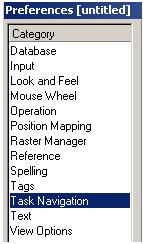
3. From the Presentation option menu, choose Toolbox as shown in the figure below.
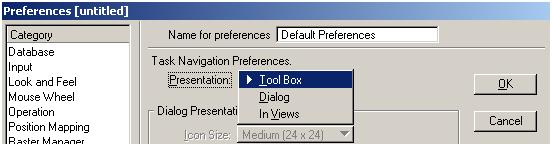
4. Click OK to apply changes.
5. Locate the Tasks tool bar.
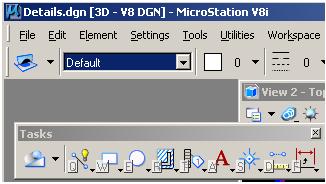
6. Drag the Tasks toolbox by its title bar and dock it to the left-hand edge of the application window.