In this continuation of our article on Managed Workspaces, we will show you how you can add variables to the configuration blocks created.
Adding Configuration Block Variables to your Workspace
Once your configuration blocks are created, you can add configuration variables which are read by MicroStation.
Create a Configuration Block Variable
1. In your datasource, expand the Workspace Profiles icon, and then expand the Managed icon below it.
2. Expand the Site item in your managed workspace categories and double-click the standards configuration settings block you want to edit to open its Properties dialog box.
3. Select the Variables tab and click the New button
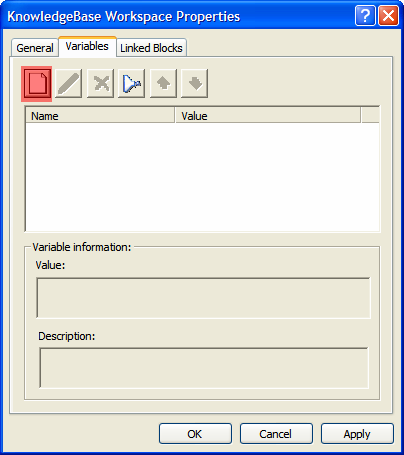
4. The New Variable dialog box opens.
5. In the Name field, enter a name for the variable (for example, MS_CELL). You can also optionally add a description for the new variable.
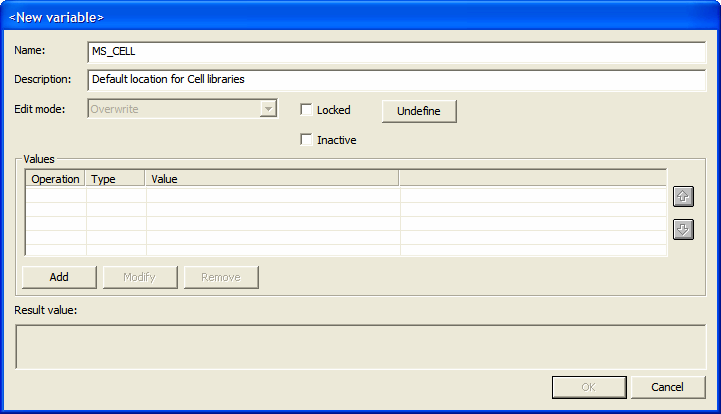
6. Click Add.
The Edit Value dialog box opens.
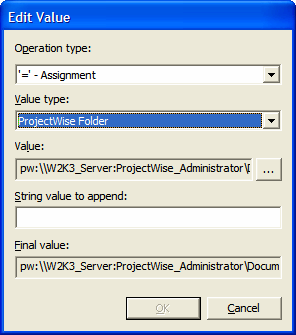
7. In the Edit Value dialog box that opens:
• Set Operation Type to '=' – Assignment'.
• Set Value Type to ProjectWise Folder.
• To the right of the Value field, click the Browse (…) button. Select a folder and click OK.
• Click OK to close the Edit Value dialog box.
8. Turn on the Locked check box on the New Variable dialog box.
9. Click OK to finish creating the new variable.
In our next installment, we will show you how to assign configuration blocks to ProjectWise folders.
If you wish to subscribe to our monthly Knowledge is Power Ezine, please send an email to: This email address is being protected from spambots. You need JavaScript enabled to view it.
