ProjectWise V8i SELECTseries 3 Enhancements - Granular Security
In our June article, we discussed the Access Control Tab in the ProjectWise Explorer which makes it easier to manage folder and document permissions. In this month’s article, we will talk about the Restricted Administrators Group that can be used to set granular security permissions in the ProjectWise Administrator.
In previous versions of ProjectWise, adding a user to the Administrators group gave those users full access to all of the functionality of the ProjectWise Administrator. This all or nothing approach gave you little flexibility when delegating the administrative responsibilities of ProjectWise to other users. The SELECTseries 3 release of ProjectWise introduces the concept of granular security which allows you to grant limited administrative rights to specific users via the Restricted Administrators group. This will allow you to delegate certain tasks such as user account management or environment editing to specific users without the risks associated with giving full access to power users who may not be completely familiar with all of the capabilities of the ProjectWise Administrator tools.
When creating a new datasource or upgrading an existing datasource to ProjectWise V8i SELECTseries 3, you will notice that a new default group named Restricted Administrators has been created. Adding users to this group allows you to then grant access to specific nodes in the ProjectWise Administrator such as Workspace Profiles or Environments to members of the Restricted Administrator Group. Note that just adding a user to the Restricted Administrators group does not give the user access to specific nodes. The user will be able to log in to the datasource via the ProjectWise Administrator, but will not see any of the nodes until you grant access to them by changing the node’s properties.
Right-clicking on a node and selecting the Properties command will open the Properties dialog for that node where you can then grant access to specific users using the Add button. Remember that users must also be a member of the Restricted Administrators group as well in order to be granted access. In the screen capture, you can see one user has been added to the Workspace Profiles node allowing that user to make changes to the Managed Workspace portion of ProjectWise.
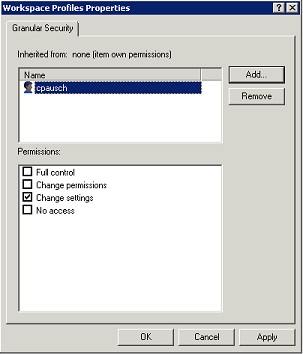
Figure 1
