Finding "Going" Documents in the Local Document Organizer
From time to time, file transfers from the ProjectWise file storage area to the client are interrupted resulting in incomplete file transfers and the files being stuck in either a “Going Out” or “Coming In” status. This typically happens when a file transfer such as a Check Out or Check In is interrupted by a slow or unreliable network connection. While a document is in a Going Out or Coming In status, users will not be able to check them out.
The Local Document Organizer utility provides a convenient way to find these files and free them if necessary.
1. In the ProjectWise Explorer, open the Local Document Organizer by going to Tools > Local Document Organizer.
2. In the Datasource pull down menu, select the Datasource that you want to check for going documents.
3. In the Node pull down menu, select to show all workstations that have connected to the datasource.
4. In the Users pull down menu, select to show Going documents from all users in the datasource.
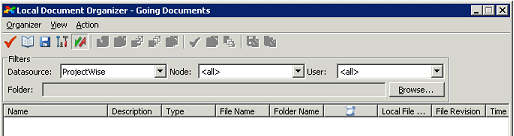
Figure 1
5. Change the view to Going Documents by selecting View > Going Documents. There also is a Going Document icon indicated by the two opposing arrows.
6. The list of Going Documents will now be displayed in the Local Document Organizer. These can be freed by going to Action > Free.
