In this continuation of our article on Managed Workspaces, we will discuss the role of Configuration Blocks in a ProjectWise Managed Workspace.
In this continuation of our article on Managed Workspaces, we will discuss the role of Configuration Blocks in a ProjectWise Managed Workspace.
In this continuation of our article on Managed Workspaces, we will show you how you can add variables to the configuration blocks created.
You can easily distribute the ProjectWise Network Configuration Settings by exporting the following key to a .reg file:
HKEY_LOCAL_MACHINE\SOFTWARE\Bentley\ProjectWise\08.09\NetworkConfig
This example is for ProjectWise V8 XM. The exact path to the key will depend on the version of ProjectWise installed.
The key can then be imported into the target machine avoiding having to manually configure the ProjectWise network settings. As when making any changes to the Windows registry, it is advised that you make a backup before applying any changes.
If you wish to subscribe to our monthly Knowledge is Power Ezine, please send an email to: This email address is being protected from spambots. You need JavaScript enabled to view it.
Installing ProjectWise Gateway Service on a Web Server
Giving outside consultants and remote users the ability to access ProjectWise using the Windows client over the Internet really gives users the flexibility they need to get work done on or off site.
1. On the web server that is exposed to the Internet (most likely the same one you use if you have the WEL client setup) install the ProjectWise Gateway Service from the ProjectWise Server Setups executable.
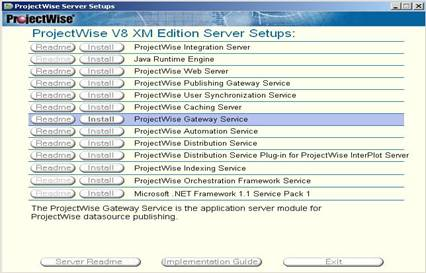
2. Browse to C:\Program Files\Bentley\ProjectWise\bin and locate your dmskrnl.cfg file (note: it is always important to backup a copy of your current CFG file when editing it for any reason)
3. Locate the text “Databases=db0” using the find command in notepad and make sure you uncomment it out (remove the ; from in front of the line in the config file)
5. Locate the following lines in the dmskrnl file:
;DsServer = 1
;server = Integration Server Host name or IP address
** Remove the ‘;’ from in front of the lines above
6. Replace the “Integration Server Host name of IP Address” with the hostname or IP address of your current ProjectWise Integration Server.
7. Go up to File à Save
8. Use the ProjectWise Network Configuration Utility to point the ProjectWise Explorer client to the IP address or hostname of the web server that is exposed to the internet
If you wish to subscribe to our monthly Knowledge is Power Ezine, please send an email to: This email address is being protected from spambots. You need JavaScript enabled to view it.
In this month’s continuation of our article on Managed Workspaces, we will show you how to assign the workspace profile you have created to folders in ProjectWise.