The DMSREFCHECK and DMSREFRELOAD Commands
Once ProjectWise and AutoCAD are integrated with one another you will be able to perform a number of functions inside of ProjectWise directly from AutoCAD. One of the more important features of ProjectWise/AutoCAD integration is the notification of changes to external references in your current drawing. When you have a drawing open and another user makes changes to a reference, once that file is checked back in, you will receive a notification balloon in the bottom right hand corner of AutoCAD letting to know you a change has occurred. If you do not want to wait for ProjectWise/AutoCAD to notify you if a reference file has been modified you can use the DMSREFCHECK command in the AutoCAD key in command window.
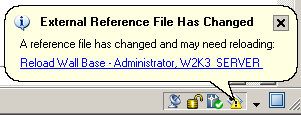
You have a few options to reload the external references that have been changed:
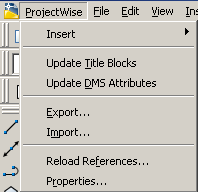
The third option to reload references that have been updated is to use the AutoCAD key-in DMSREFRELOAD in your AutoCAD command window. By typing DMSREFRELOAD in your command window ProjectWise will automatically copy out the new version of the reference files and refresh the drawing on the screen. This will only reload reference in the current file.
If you need to reload all changed references for multiple drawings you have checked out type DMSREFRELOAD in your AutoCAD command key in window.
