In this continuation of our article on Managed Workspaces, we will discuss the role of Configuration Blocks in a ProjectWise Managed Workspace.
Managed Workspaces - Configuration Blocks
Managed workspaces in profiles use Configuration Blocks to store the variables used by MicroStation to locate configuration and CAD Standard files. These Configuration Blocks take the place of the configuration files used in a traditional MicroStation Workspace (.cfg, .pcf, and .ucf). While MicroStation workspace configurations have offered application, site, project, and user levels of configuration, managed workspaces in ProjectWise add Customer and Discipline levels of configuration to add more flexibility.
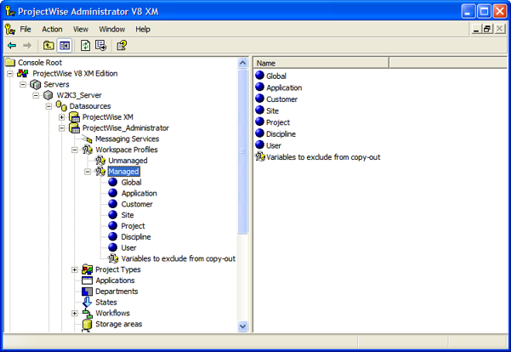
Creating Configuration Settings Blocks
The first step in defining a managed workspace is to create configuration settings blocks that will contain your workspace configuration information.
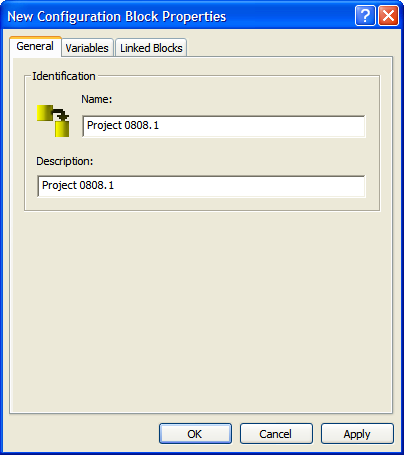
To create a configuration settings block
1. In your datasource, expand the Workspace Profiles icon, and then expand the Managed icon below it.
2. Right-click one of the managed workspace categories (Global, Application, Customer, Site, Project, Discipline, User) and choose New > Configuration Block.
3. On the General tab of the Configuration Block Properties dialog box that opens, type a name and an optional description for the configuration block.
4. Click OK.
If you wish to subscribe to our monthly Knowledge is Power Ezine, please send an email to: This email address is being protected from spambots. You need JavaScript enabled to view it.
