Viewing Office Documents in the ProjectWise Explorer Photo Preview Pane
The Photo Preview tab in the ProjectWise Explorer allows you to display image files stored in ProjectWise without having to copy them out and use a viewing program to display them. Prior to the SELECTseries 1 release of ProjectWise, the preview of Office documents in the Photo Preview tab was limited, but it is now supported in a read-only mode.
By default, the display of Office documents in the Photo Preview tab is disabled. In order to enable the preview of Office documents, you will need to edit the file \Program Files\ProjectWise\bin \pwviewer.cfg in a text editor such as Notepad. Removing the # sign from the beginning of a line in the pwviewer.cfg file will enable the preview of all documents of that type. For a complete list of the application and document types supported in pwviewer.cfg, please refer to the ProjectWise Implementation Guide included with the version of ProjectWise you are using.
Since this is a client-side configuration file, you will need to update the pwviewer.cfg on all client computers where you wish to enable the preview of Office documents.
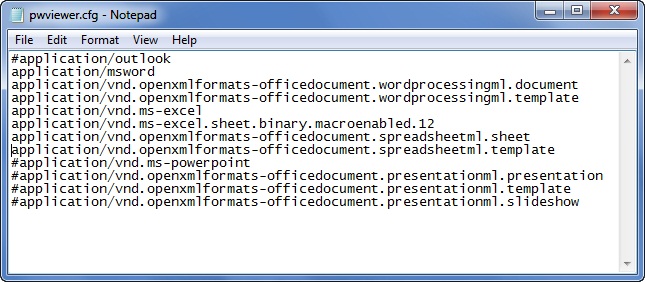
Figure 1
Note that in order to use the Photo Preview tab with Office documents, you will need to have Microsoft Office 2007 and use Windows Vista or Windows 7 operating systems. Windows XP is supported if you have Windows Search 4.0 or newer installed.
