Document Viewers and the ProjectWise Explorer
Last month’s article discussed the methods for globally defining the default viewing application in the ProjectWise Administrator. This time, we will cover how individual users can override those settings by choosing a file viewing application from the Program Associations dialog box in the ProjectWise Explorer.
1. In the ProjectWise Explorer, open the Program Associations dialog by going to Tools > Associations > Programs. In the association view, select User associations. If you select either the Global associations or All associations, you will not be able to make any changes to your program associations. Those two views are used to review the global settings made by the Administrator.
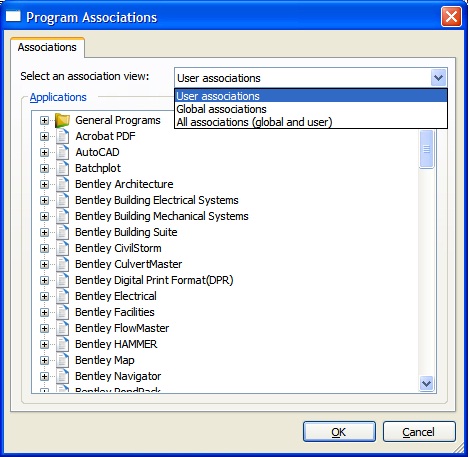
Figure 1
2. In the Applications list, scroll to the Application which you would like to modify. In this example, we will modify the properties of the Images application to set the viewing application for image files.
3. Expand the application by clicking the plus next to it so that the options Open, Viewer, and Markup actions display. From here, you can set what application to run for each of the separate actions. The Viewer category determines what application is launched when you use the Document > View command on a file of that type.
4. Right click on the Viewer category and select the Browse Path command to select the viewing application.
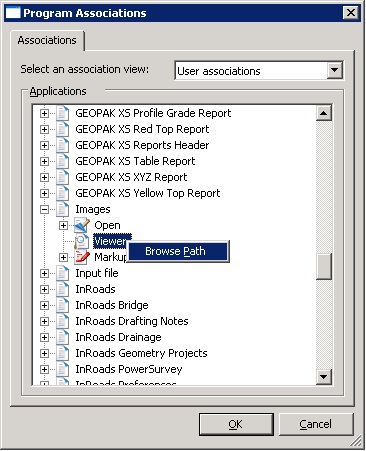
Figure 2
5. A dialog will display listing all of the applications currently installed on your computer. If you don’t see your viewing application listed, click the Browse button and you can then navigate to and select the executable for the viewing application. It’s recommend that you use the Program class rather than selecting the executable as this will store the program’s registry information rather than the path to an executable as this will ensure that the program will launch even if you run ProjectWise from a different computer.
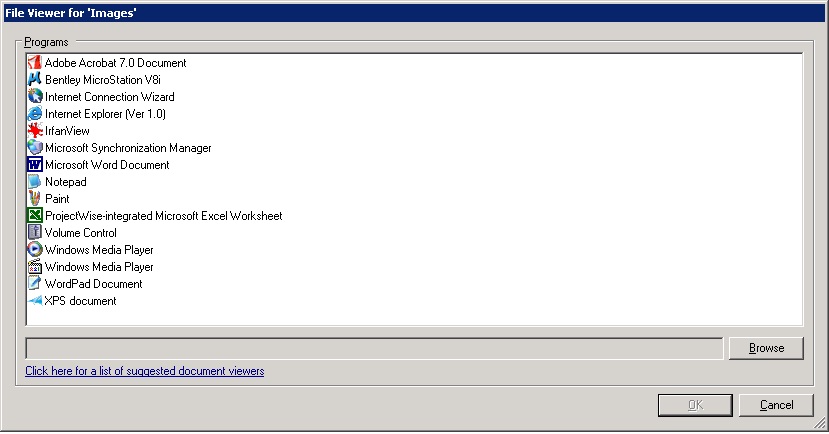
Figure 3
6. The application you selected will then be listed as the viewer for the specified ProjectWise application class.
7. Click OK to save your changes and then close the Program Associations dialog box.
Note:
• You can also set the Generic file viewer for file types which do not have an associated viewing application via the Program Associations dialog. To do this, select the General Programs category and expand the Generic File Viewer section. You can then select the viewer by double clicking on the Generic File Viewer listing and then selecting the program using the same techniques used to select the viewer for an application.
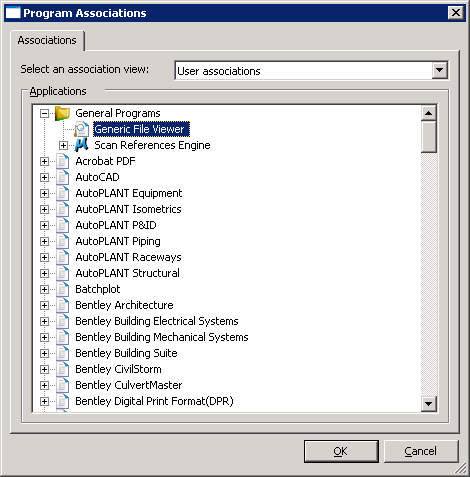
Figure 4
